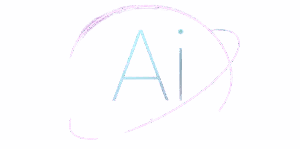Want to dive into artificial intelligence (AI) without breaking the bank? Imagine creating amazing AI projects on a budget! The Raspberry Pi, a small and affordable computer, makes this possible. From robots to smart home devices, you can build it all. This guide will walk you through using Raspberry Pi for AI, from setup to creating your own AI applications. Let’s get started!
Getting to Know the Raspberry Pi for AI
Why choose Raspberry Pi for AI projects? It’s compact, affordable, and surprisingly powerful. While it’s not as robust as high-end computers, it’s perfect for smaller AI tasks and learning the basics.
Hardware Specifications and Capabilities
Raspberry Pi comes in various models, such as the Raspberry Pi 4, Raspberry Pi 5, and Pi Zero 2 W. Here’s a quick overview:
- Raspberry Pi 4: Quad-core, 1.5GHz CPU, 2GB – 8GB RAM – Good for AI.
- Raspberry Pi 5: Quad-core, 2.4GHz CPU, 4GB – 8GB RAM – Excellent for AI.
- Raspberry Pi Zero 2 W: Quad-core, 1GHz CPU, 512MB RAM – Basic for simple projects.
Key components like CPU, RAM, cameras, and microphones enable AI projects. GPUs can accelerate AI tasks, but power consumption is a consideration for battery-powered projects.
Setting Up Software and Operating System
Start by installing Raspberry Pi OS, the official operating system. Python is the primary programming language, and you’ll need AI libraries like TensorFlow Lite and PyTorch Mobile.
Steps to Install Raspberry Pi OS:
- Download the Raspberry Pi Imager.
- Select your Raspberry Pi model.
- Choose Raspberry Pi OS.
- Write the OS to your SD card.
- Insert the SD card into the Pi and boot it.
Install TensorFlow Lite and PyTorch Mobile using Python’s package installer, pip. These libraries help run AI models efficiently.
Adaptations, Limitations, and Challenges
Raspberry Pi isn’t a powerhouse, so it struggles with complex AI tasks. Optimize performance by pre-training models, using cloud services for heavy computations, and writing memory-efficient code.
Creating Your AI Development Environment
Setting up your development environment is crucial. Here’s how to get started with the right tools.
Setting Up Python Environment
Key Python libraries for AI include NumPy, OpenCV, and scikit-learn. NumPy handles math, OpenCV is for image processing, and scikit-learn is for machine learning algorithms.
Install them using pip:
pip install numpy opencv-python scikit-learnUse virtual environments to keep projects separate and an IDE like VS Code for easier coding.
Setting Up Hardware Accelerators
Hardware accelerators like the Google Coral USB Accelerator boost AI performance. Connect it to your Raspberry Pi and install the necessary drivers to enhance your AI models.
Efficiency in Resource-Limited Environments
Optimize AI models for Raspberry Pi by using techniques like model quantization (making models smaller) and pruning (removing unused connections). Profile your code to identify bottlenecks.
Practical AI with Raspberry Pi – Exciting Projects
Here are some fun and educational AI projects you can create with Raspberry Pi.
TensorFlow Lite Object Detection
Attach a camera to your Raspberry Pi and use TensorFlow Lite (TFL) to detect objects in real-time. Display the results on the screen.
Example Code:
import cv2
import tensorflow as tf
# Load the TFLite model
interpreter = tf.lite.Interpreter(model_path='detect.tflite')
interpreter.allocate_tensors()
# Get input and output tensors
input_details = interpreter.get_input_details()
output_details = interpreter.get_output_details()
# Load image
img = cv2.imread('image.jpg')
resized_img = cv2.resize(img, (300, 300))
# Set input tensor
input_data = np.expand_dims(resized_img, axis=0)
interpreter.set_tensor(input_details[0]['index'], input_data)
# Run inference
interpreter.invoke()
# Get results
boxes = interpreter.get_tensor(output_details[0]['index'])
classes = interpreter.get_tensor(output_details[1]['index'])
scores = interpreter.get_tensor(output_details[2]['index'])
Video Analytics and Face Recognition
Collect face images, preprocess them, and use OpenCV to recognize faces. This setup can serve as a simple security system.
Voice Control Home Automation
Connect a microphone to your Raspberry Pi and use a voice recognition API like Google Assistant SDK. Write code to control devices with voice commands, such as “Turn on the lights.”
Future Directions and Advanced Techniques
AI is constantly evolving, and Raspberry Pi opens up new possibilities.
Federated Learning on Raspberry Pi
Federated learning trains AI models on devices without sharing data, ensuring privacy. While challenging on Raspberry Pi due to limited resources, it’s an exciting area to explore.
TinyML and Embedded AI
TinyML brings AI to microcontrollers, enabling AI models to run on small devices. This requires additional tools and techniques but offers immense potential.
Conclusion
Raspberry Pi is a fantastic tool for AI projects—it’s affordable, accessible, and fun. This guide covered the basics, from setup to creating exciting AI applications. Now it’s your turn to start building! What AI project will you create?